You can re-open this website at any time by pressing the F1 key in the EventManager!
In order to save all events from one category, navigate to the modify events page on brantsteele.net and press the Save Events button. This will save all events currently visible on the website in the appropriate formatting as a .txt file.
To load events from a .txt file into the currently opened season, you first have to connect to it. Press the connect button and wait a moment. The status will change to connected. After this, press Load Events, select your formatted .txt file (see below) and then the range of lines you want to add to the game.
If you use Notepad.exe to edit .txt files, go to View → Status bar to display the line number at the bottom!
In order for EventHelper to read documents, they need to follow an exact format. If you want to modify the .txt file yourself and add your own events, you need to follow these rules:
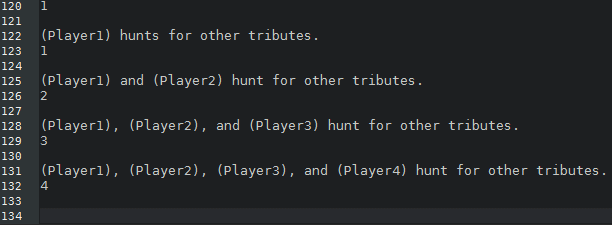
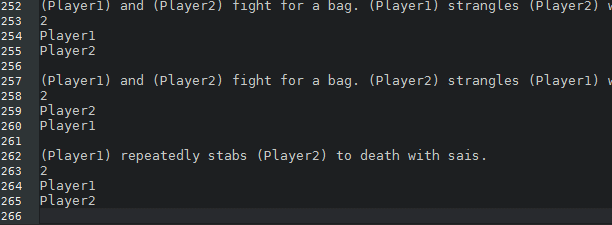
Note: In the lists, instead of Player1, Player2, you can also just write P1 P2 or 12, as long as it contains the numbers of the players.
Note: When using numbers higher than 9, seperate them.
For example: 1 5 10 20 150.
Or: 1,2,3,10 and 12.
In the event text you can type easy substitutions that will get replaced when loading them into BrantSteele. This allows for faster entering and not having to type any special characters like brackets. Note that these are case-sensitive and always use the male version, meaning that if you want to have the first letter of the replacement capitalized, then you also have to capitalize the first letter of the substitution.
' # ' stands for a number between 1 and 3 digits (0-999).
Example 1:
Instead of writing: (Player1) trips and breaks (his/her1) foot.
You can write: p1 trips and breaks his1 foot.
Example 2:
p1 meets p2. He1, and by that I mean p1, has no idea who p2 is. p3 attempts to join the others, but his3 sense of direction is so bad that he puts himself3 to sleep.
Note: Substitutions will be replaced with all available genders. That means if the simulator supports 5 genders, then He49 becomes (He/She/They/It/They49).
The loaded .txt file does not completely follow the format. In this case, the first line does not contain the event category type. The following can be used: Bloodbath Events, Day Events, Night Events, Feast Events, Fatal Bloodbath Events, Fatal Day Events, Fatal Night Events, Fatal Feast Events. This has to be entered case-sensitive and with the exact number of spaces and linebreaks. Please refer to .txt file formatting above.
The loaded .txt file does not completely follow the format. In this case, the displayed line is not an empty line, but it should be. This usually means that you either added one too many empty lines or one too few. Go to the displayed line and check its surroundings for any format-offending lines.