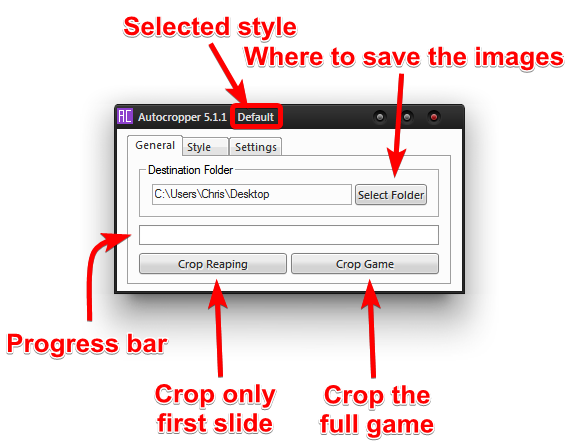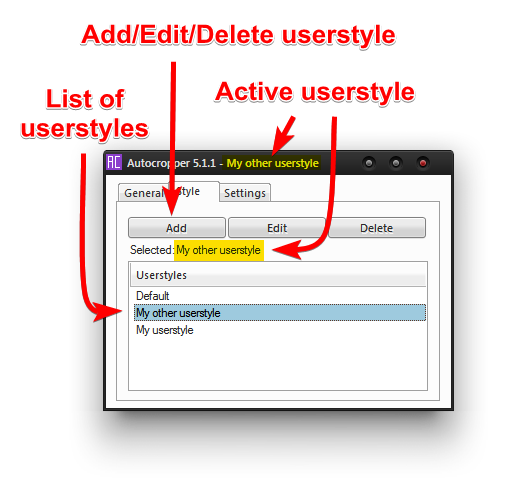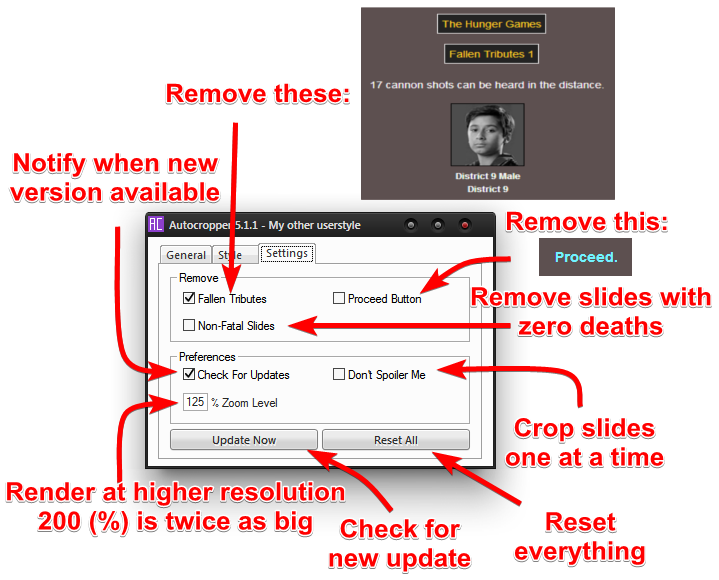AutoCropper Help
This page will give you a quick introduction to all of Autocropper's features!
General Tab
These are your most frequently used buttons. Press the Crop Reaping button to generate only the first cropped slide, displaying all the tributes.
This is useful because it only takes about 3 seconds and gives you something to use immediately and react to swaps.
Press the Crop Game button when you're ready to start the game. On a modern computer with decent internet connectivity,
this will get you all 30 or so slides in about 15 seconds.
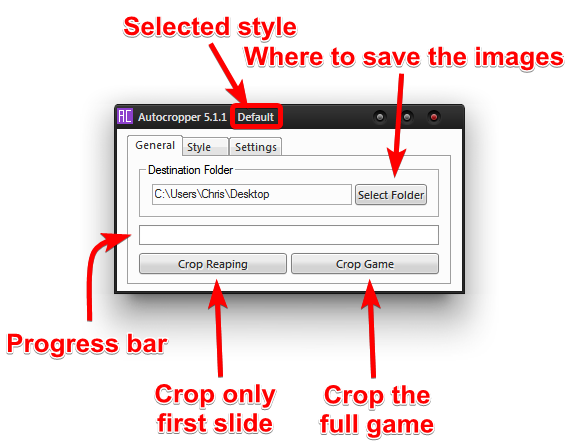
Style Tab
AutoCropper features its own userstyle manager. Simply doubleclick one of your styles to activate it. The name of the currently active userstyle will be displayed in the status bar of all tabs.
Click here
for a detailed documentation on how to import a userstyle!
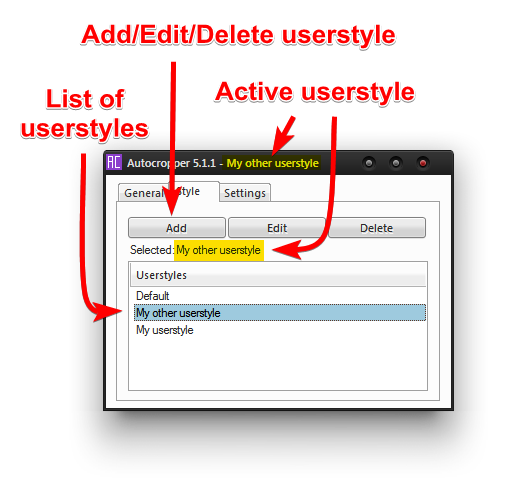
Settings Tab
This tab contains many useful features that will save your time and allow you to customize the cropping behaviour.
Remove
Fallen Tributes: If enabled, AutoCropper will detect Fallen Tributes slides and exclude them from being cropped.
Proceed: If enabled, AutoCropper will remove the "Proceed." button from the bottom of every slide.
Non-Fatal Slides: If enabled, AutoCropper will detect potentially fatal slides with zero deaths and exclude them from being cropped.
Preferences
Check For Updates: If enabled, AutoCropper will notify you when a new update is available, show a changelog and ask if you want to update.
This check occurs only when AutoCropper is started and no more often than once per day.
Don't spoiler me: This feature is for users who don't want to see the winner early. If enabled, AutoCropper will open an interface after cropping a full game,
allowing you to retrieve the slides one by one at your own pace.
Zoom Level: Default: 100. Allows you to set the rendering resolution in percent. A higher resolution has better image quality and size.
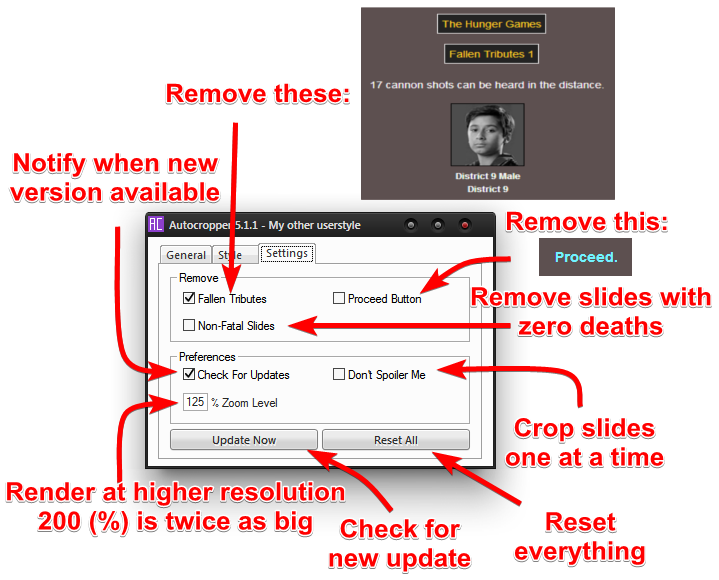
◀